
This feature provides a simple mechanism to allow staff to record use of the system which doesn't necessarily lead to a specific transaction or event. This allows performance statistics to be reported for more abstract actions.
The two main examples are to allow enquiry and visitor statistics to be logged but the system allows for this functionality to be generalized in order to allow library defined events to be logged and subsequently reported.
In order to record the statistic, the staff member needs only scan a special barcode from any menu screen, and the system will log the statistic.
Also it is possible for libraries to define that they want to record the start and the end of such an event, by scanning the special barcode to start it and rescanning to end it. This would then allow staff to record the actual time elapsed dealing with such transactions.
Standard reporting features (e.g. SSP) may then be used to create appropriate reports on such “transactions”.
Although it is expected that the library would use this feature for collecting statistics on such things as visits or enquiries, it should be noted that the specific event has no particular meaning to the system – the library can add anything they wish. For example, to use a completely random example, a code such as “StrayDogs” could be entered, if the library wished to record the number of stray dogs that found their way into the library.
These settings are system wide – that is, the settings are shared between all locations and institutions defined for the system. Of course, the reporting allows the library to report on such statistics broken down by location, but the settings themselves are system wide.
After selecting this menu option, an overview screen will be displayed:

: Use this option to create a new entry. See below for an explanation.
: Select a line and then this option to modify an existing definition. See below for an explanation.
After selecting either of the above options, an input form will be displayed:

Code: is a unique id assigned to this type of statistic.
Description <language>: is the actual description displayed by the system.
In use: allows this code to be temporarily or permanently disabled. The codes should not be deleted, since although they may be no longer required, they may have been used previously so the description may still be needed.
Record time elapsed: tells the system to expect a start and an end transaction so that actual times spent on this action can be recorded.
Barcodes: is a multi line input box which allows one or more barcodes to be assigned to this action. Although it is expected that such barcodes would actually be printed in barcode form (and then be capable of being scanned), there is no particular requirement that these exist as physical barcodes. In the above example, it can be seen that one such barcode is entered as “barcode1” – simply keying this string to a menu would lead to the visit being logged. In fact any type of barcode or textual string can be used.
The system processing will check to see if the input to any menu matches one of the barcodes specified in the barcodes section of the statistics setting. The statistic logging may only be initiated from a menu and may not be started from an input form or listing screen.
When such a barcode is recognized in the system, the system adds a transaction log entry which can be reported on in the standard way for such transactions.
The system will deliberately not require an [OK/Cancel] type acknowledgement of such statistics – the assumption being that these are somewhat notional anyway. It is unlikely that a user would scan a barcode by mistake, and if they did, then they would simply skip this next time, in order to put the counts correctly.
However, in order to provide some kind of positive acknowledgement that the statistic has been recorded, then a message to that effect – “visitor statistic logged” (for example) will be displayed in the top of the screen:
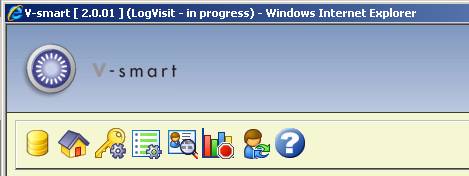
If the statistic is one for which the elapsed time is required, then an “in progress” warning will be displayed at the top of every screen until the user chooses to end the statistic event. Also in this case, a stop icon will become available on the menu icon bar. The user will have the option to end the statistic event by clicking this icon or by rescanning the corresponding barcode (or typing in the "barcode").
To log multiple transactions of the same kind in a single operation staff can scan the barcode and after that they key the number of events using a special code (ES) in front.
Example:
· Staff scan the barcode VISENQ
· this will log an event statistic
· Staff key for example: “es50”<enter>
· this will log the last event statistic an extra 50 times
· so in total it has now been logged 51 times
Every time staff key in “esNN”, the system will log that number of transactions for the initial barcode scanned until another barcode is scanned. This will be (briefly) shown on screen:
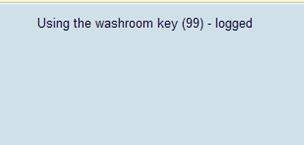
Note
The maximum number you can enter (each time) is 100.
This does not apply to statistics codes where the parameter “Record time elapsed” is set.
These statistics are selected by allocating the data from the Circulation transactions set.
The following fields / settings are available:
· “Transaction type”: 62 – Statistical log
· “Statistical log code” (List): available via the button – to allow selection of a specific code (see the screens below).


· “Elapsed time in minutes”: this is the calculated time between stopping and starting the transaction event. Only an accuracy of minutes is available.
The fields “Transaction date/time”, “User id”, “Institution”, “Location” will be available as normal for circulation transaction reporting.
· Document control - Change History
|
Version |
Date |
Change description |
Author |
|
1.0 |
November 2009 |
creation, new AFO |
|
|
2.0 |
June 2010 |
New option to log multiple transactions |
|